How to Add a User to Google Analytics
Blog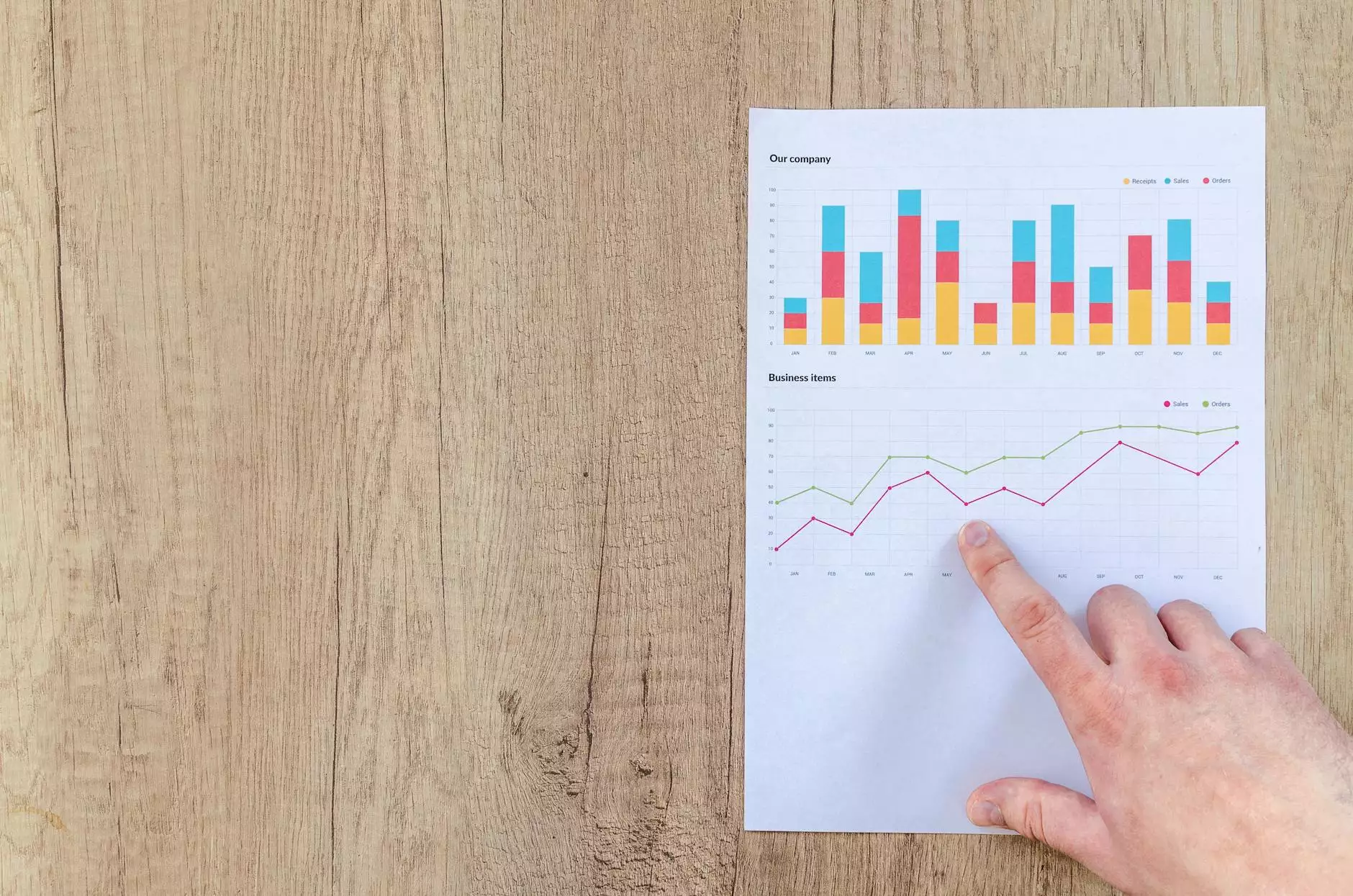
Welcome to Proforma C&B Elite's comprehensive guide on how to add a user to Google Analytics. In today's digital landscape, data-driven decision making is crucial for the success of any business. Google Analytics is a powerful tool that provides valuable insights into website performance, user behavior, and marketing effectiveness. By adding a user to your Google Analytics account, you can collaborate with team members, share valuable insights, and optimize your digital marketing strategies.
Why Adding a User to Google Analytics is Important
Adding a user to your Google Analytics account allows you to grant access to individuals who need to view and analyze your website data. This is particularly important for businesses that work with digital marketing agencies, consultants, or have multiple team members involved in their marketing efforts. By granting access to specific individuals, you can ensure that everyone has the necessary information to make informed decisions and contribute to your business's success. It also enables effective collaboration, providing a platform to discuss data, generate insights, and strategize marketing tactics.
Step-by-Step Guide to Adding a User to Google Analytics
Step 1: Sign in to Google Analytics
To add a user to Google Analytics, you first need to sign in to your Google Analytics account using your credentials. Once logged in, you will have access to your Analytics dashboard where you can manage your settings and configurations.
Step 2: Navigate to the Admin Section
Next, navigate to the Admin section of your Google Analytics account. You can find the Admin section by clicking on the gear icon located at the bottom left corner of your dashboard. This will open a dropdown menu where you can access the Admin section.
Step 3: Select the desired Account and Property
Within the Admin section, you will see three columns: Account, Property, and View. Select the desired Account and Property from the dropdown menus. If you have multiple websites or applications linked to your Google Analytics account, make sure to select the appropriate one for which you want to add a user.
Step 4: Navigate to User Management
After selecting the desired Account and Property, locate the User Management tab under the desired Property column. Click on User Management to proceed to the user management settings.
Step 5: Click on the “+” Button
Within the User Management tab, you will see a list of current users who have access to your Google Analytics account. To add a new user, click on the "+", or "Add new user" button typically located at the top right corner of the User Management section.
Step 6: Fill in the User's Email Address
In the email field, enter the email address of the user you want to add to your Google Analytics account. Make sure to double-check the email address to ensure accuracy and avoid granting access to the wrong person.
Step 7: Select the Appropriate Permission Level
Choose the appropriate permission level for the user you are adding. Google Analytics offers four permission levels: Manage Users, Edit, Collaborate, and Read & Analyze. The permission levels determine the user's access rights within your account. Be cautious while assigning permissions to maintain data integrity and security.
Step 8: Notify the User and Save Changes
Once you have filled in the email address and selected the appropriate permission level, it's time to notify the user about their access. Google Analytics allows you to send a notification email to the user directly from the interface. Double-check all the information and settings, then click on the "Save" or "Add" button to finalize the process.
Expert Tips for Adding Users to Google Analytics
Adding a user to Google Analytics is a straightforward process, but there are a few expert tips to keep in mind for optimal results:
- Provide access only to individuals who require it for their specific roles or responsibilities.
- Regularly review and update user access permissions to ensure security and data integrity.
- Consider setting up a separate "View" for agencies or consultants to maintain control over your primary data.
- Implement a naming convention for user roles and permissions to maintain clarity and organization.
- Keep a record of user access and permission changes for auditing and historical purposes.
Conclusion
Adding a user to Google Analytics is an essential step for businesses seeking to optimize their digital marketing efforts. By granting access to team members or external partners, you can unlock the power of collaborative analysis and decision making. Follow our step-by-step guide and leverage expert tips to ensure smooth user management within your Google Analytics account. Reach out to Proforma C&B Elite, a leading provider of digital marketing services in the Business and Consumer Services - Digital Marketing sector, for additional assistance and expert advice on leveraging Google Analytics to its fullest potential. Start making data-driven decisions today and maximize your online success!