WordPress Stuck in Maintenance Mode? Here's What To Do
Articles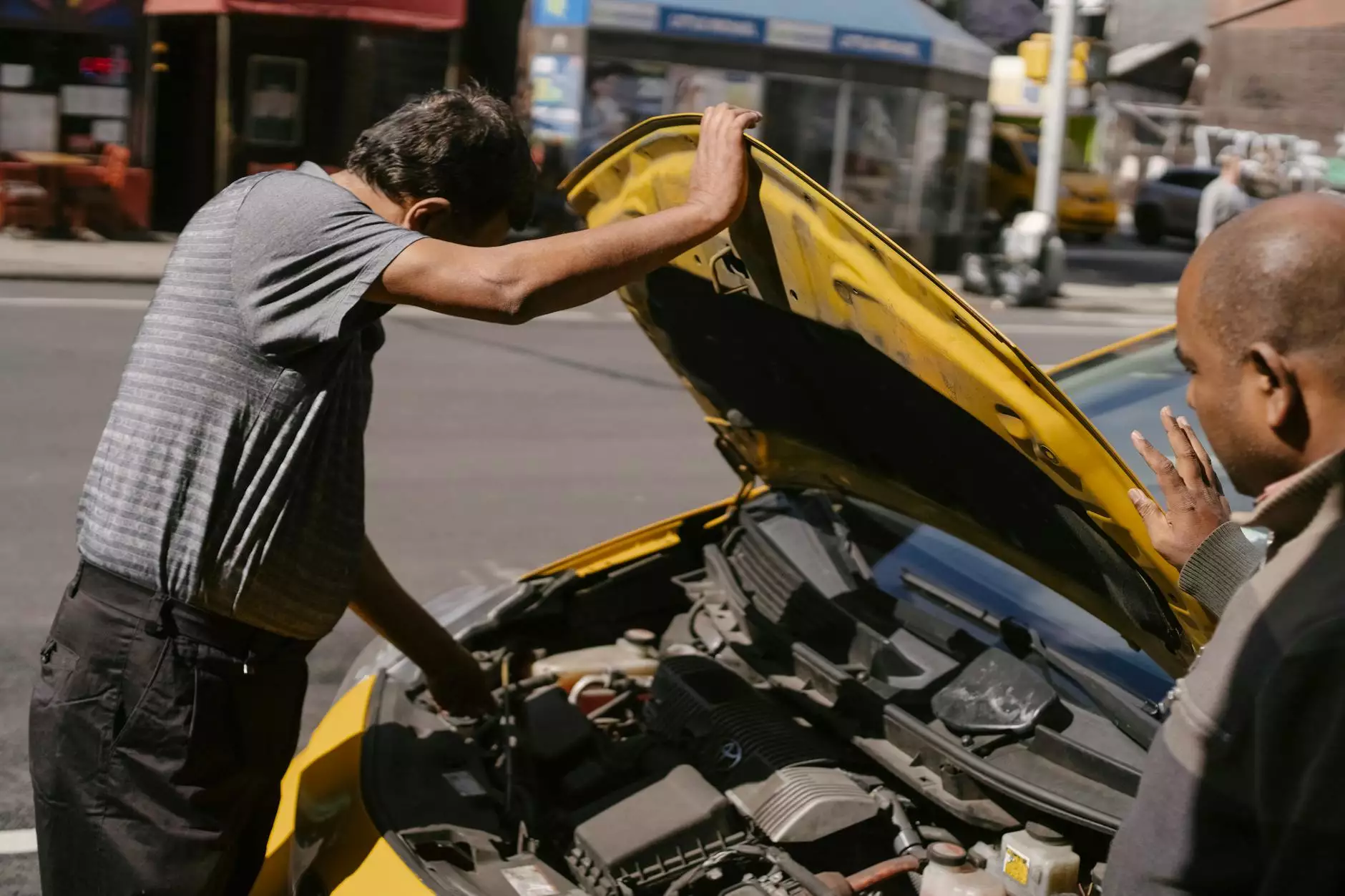
Welcome to Proforma C&B Elite, your trusted partner in Business and Consumer Services - Digital Marketing. If you're experiencing the frustrating issue of WordPress being stuck in maintenance mode, don't worry, we've got you covered. In this comprehensive guide, we will walk you through the various solutions and troubleshooting steps to help you resolve this problem quickly and efficiently.
Understanding Maintenance Mode
Before diving into the possible solutions, let's first understand what maintenance mode is and why it occurs. Maintenance mode is a feature in WordPress that allows you to safely make changes and updates to your website without disrupting the user experience. When enabled, visitors are shown a temporary page, usually displaying a message like "Website Under Maintenance."
During the maintenance process, WordPress creates a file called ".maintenance" in the root directory of your website. This file notifies the system that maintenance mode is active. However, sometimes this process doesn't complete successfully, resulting in WordPress getting stuck in maintenance mode.
Troubleshooting Steps
1. Check Plugins and Themes
One common cause of WordPress getting stuck in maintenance mode is incompatible or malfunctioning plugins or themes. Start by deactivating all your plugins and switch to a default WordPress theme. Then, check if the maintenance mode issue persists. If it resolves, reactivate each plugin/theme one by one until you identify the conflicting one.
2. Delete the ".maintenance" File
If you can access the server files of your WordPress installation, navigate to the root directory and look for the ".maintenance" file. Delete it, and WordPress should exit maintenance mode. Refresh your website to confirm if it's working correctly.
3. Clear Browser Cache
Sometimes, simply clearing your browser cache can resolve the stuck maintenance mode issue. Browsers often cache temporary files, including the maintenance mode page. Clearing the cache forces the browser to fetch the updated version of your website.
4. Check File Permissions
Incorrect file permissions can prevent WordPress from exiting maintenance mode. Make sure the ".maintenance" file has the correct permissions set. Typically, it should be writable by the server. You can use file manager tools or FTP clients to modify the file permissions if needed.
5. Run WordPress Updates
Outdated WordPress core files, plugins, or themes can lead to maintenance mode problems. Ensure your WordPress installation, plugins, and themes are up to date. Running updates can resolve compatibility issues and improve overall stability.
Expert Assistance with WordPress Maintenance Mode
If you've exhausted the above troubleshooting steps and are still unable to resolve the maintenance mode issue, it's time to seek professional help. At Proforma C&B Elite, we specialize in digital marketing services, including WordPress support and maintenance. Our team of experts can efficiently diagnose and fix any WordPress-related issues, ensuring smooth operation and a seamless user experience for your website visitors.
With our in-depth knowledge and experience, we analyze the root cause of WordPress maintenance mode problems and implement effective solutions tailored to your specific needs. Don't let a technical glitch slow down your online presence. Contact Proforma C&B Elite today and let our digital marketing expertise elevate your business.
Conclusion
WordPress getting stuck in maintenance mode can be frustrating, but with the right guidance, you can quickly resolve the issue. By following the troubleshooting steps mentioned in this guide, you can identify and address the underlying causes, getting your website back up and running smoothly.
Remember, if you're facing difficulties or need professional assistance, Proforma C&B Elite is here to help. With our expertise in digital marketing and WordPress support, we ensure your website remains fully functional and accessible to your target audience. Reach out to us today and experience the Proforma C&B Elite difference!